This content is for All Staff use.
This is not intended for Families and Students.
The article below is for employees of Jeffco Public Schools
If you are a parent, guardian or community member, please click here for instructions on how to use our Community Support Portal.
For a quick, simple summary and walk through of JeffcoHelp, click here!
For more detailed information, read below:
In order to live chat with an agent, access all relevant help articles, and submit a ticket, you must login to the portal. Click the "Staff Login" button in the upper right and enter your Jeffco ID (i.e. jsmith) and password. Similarly, parents/guardians may login using the parent/guardian button, community members may create an account, or login with their email address and password used during account creation.
Parents, students, and community members will only be able to see content relevant and available to them but will use the same URL (www.jeffcohelp.org). Help articles with relevant information on technical issues, classroom applications, videoconferencing tools, and other areas are readily available.
Where do I Start?
Everything starts at the portal at www.jeffcohelp.org. The exact tiles you see on the portal will vary, but in general you will see something similar to the following:


In the top center, the universal search box allows you to search for solutions/answers, service items/ticket forms to submit a ticket, or your previous tickets.
Pro Tip: Use keywords, not phrases!
"Browse Help Articles": There are over 2500 Help Articles that may resolve your issue before you even have to submit a ticket!
"Submit a Ticket": Scroll through the Service Catalog with customized Service Items (Tickets) that have been built to capture the information Technicians need to resolve your issue!
There are four featured areas of support on the Support Portal: "Human Resources", "Technology", "Staff Resources", and "Student & Family Services". Select "Submit a Request" to see all the available ticket forms for each area of support. The content displayed for each area's Help Articles will changed based on the time of year and the topic volume of searches.
"Jeffco Alerts": When there is an ongoing alert a pop-up notification will appear in the top right of the portal. Click on it to see the entire body of the alert/announcement. When there are multiple status posts, to see all alerts/announcements, click "View all" on the right side of the announcements widget.
Logged in employees and parents/guardians will see a list of their open tickets at the bottom of the page.
Only employees will also see the "Jeff the Leaf" chat with an agent icon in the lower right.
How do I search for a solution to an issue?
Relevant help articles and answers are presented depending on the type of user you are - employee, parent, student, or general public - and whether or not you are logged into JeffcoHelp. There are two basic ways you can find solutions:
- Use the universal search box in the top center of the main portal page (above image). Suggestion: start your search with simple terms like "CMAS" or "Schoology" and add more specific search terms if you receive too many answers. Also, if you see too many results, try removing unnecessary search terms to trim down the results. Pro Tip: use keywords, not phrases!
- Click on the Browse Help Articles tile on the main portal page. From here you have two options:
- Navigate the solutions base by clicking a category on the left. From there you will be presented solutions and answers organized by topic.
- Search solutions by using the search box at the top of the page.

Be sure you are logged in in order to see all solutions!
How do I Submit a Ticket or Chat with an Agent?
In JeffcoHelp, tickets are also known as a Service Items or Service Requests. To find the correct ticket to submit you can search or drill down.
-
Search - From the portal main page, you can use the universal search bar and type in what you are looking for, for example: "Schoology". You will see solution articles which may answer your question or help you fix your issue. Below that will be any Service Items that match your search. Assuming there is a match to your needs, use one of the Service Items to submit your ticket.
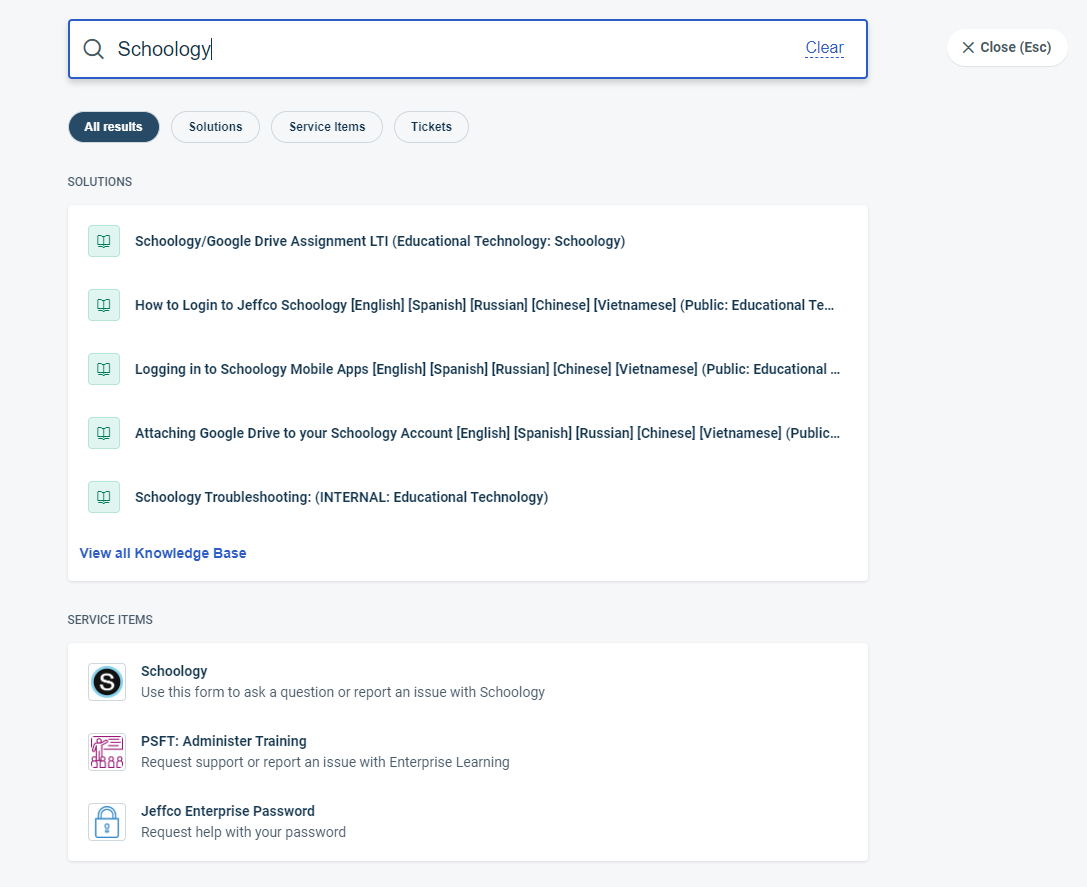
-
Drill Down - From the portal main page, you can click on "Submit a Ticket". Within here, you can click on categories on the left and find the service for which you need to submit a help request.
-
Chat - Finally, if you would like to chat with an agent, Click on the "Jeff the Leaf" icon in the lower right of the screen to begin your chat. Chat is only available to logged in employees.

List of Departments Currently Using JeffcoHelp
You can find self-help articles, and if you are an employee, login and submit a help request to any of the following departments using JeffcoHelp:
- Accounts Payable
- Assessment
- Budget
- Communications
- CTE
- Educational Technology
- Enrollment & Registration
- Facilities ALM
- Facilities GIS
- Facilities Service Desk
- Gifted and Talented
- Home Based Education
- Human Resources
- Information Technology
- Instructional Assessment
- Instructional Data Services
- Legal Services
- Library Services
- Payroll
- Professional Learning
- Project Management
- Purchasing
- Regional Opportunities for Thriving Schools
- Research & Assessment Design
- Risk Management
- Safety and Security
- Special Education
- Student Data Privacy & Reporting
- Student Services
- Student Success
- Translation & Interpretation Services
- Transportation
(list last updated April, 2025)
Still need help? Click here to submit a ticket!